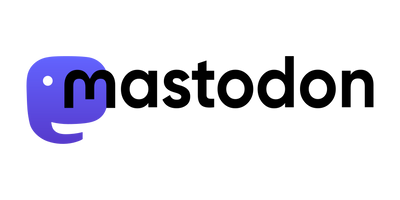This post describes my experience with Sailfish X on a Sony Xperia X Single SIM (F5121).
What is Sailfish X? It simply is Sailfish OS adapted to run on the Xperia X with commercial support by Jolla (incl. the commercial add-ons like Alien Dalvik to run Android Apps).
My Jolla C has a nasty hardware issue (touchscreen has an area on which touch doesnt work) so I decided to go for new hardware.
Buying
As I already own the Jolla C I got a discount code from Jolla and bought Sailfish X from their online shop. The Xperia X could be bought f.e. from Digitec but I decided to buy a cheaper refurbished one at verkaufen.ch (they are also present at ricardo.ch). The device I got is in a good condition and I got it the day after I ordered it.
Installing
Installing Sailfish X was very easy, I just followed the instructions on the official guide. I'm using Arch Linux, so I had to install android-sdk-platform-tools from AUR to get the fastboot tool.
My device was delivered with an old version of Android 6, so I had to install more than 6 Android updates (OTA, completely automatic) which took quite some time (more than an hour). At the end it had Android 7.1.1 installed which I then replaced with Sailfish X.
On the first bootup the tutorial starts automatically. As I already know how to use Sailfish OS, I skipped the tutorial by tapping on the screen corners in this order: top left, top right, bottom right, bottom left.
Migration
For migrating the data from Jolla C to the Xperia X I've used the SD card:
- Make backup of Sailfish data in Settings. Make sure your media files are already on the SD card as backup can fail if it is too big.
- Make backup of some important Android apps (WhatsApp, Android) using the app-integrated backup mechanisms.
- Rsync (with developer mode on and SSH) data from
/home/nemo/{Pictures,Downloads,Documents,Videos,android_storage}to SD card mounted under/media/sdcard/<id>/.
After this preparation I inserted the SD card in the Xperia X and restored all data with the provided mechanisms. That worked great!
Mods / Tools
- I ordered a case from Lastu to give Xperia X a great Sailfish look.
- On my other Jollas I installed Play Store to get access to WhatsApp and the like. On my new device I try to use YalpStore which is an "alternative Play Store" (downloads APKs from Play Store). Jolla promotes Aptoide, but I'm not sure how much I trust this "Shop" model (who knows if the APKs have been modified).
- Changed the alarm snooze time to 10 minutes:
timedclient-qt5 --set-snooze 600. - Enabled the Low Power Mode (LPM):
devel-su
<Your Password>
pkcon update
pkcon install mce-tools
mcetool --set-low-power-mode=enabled
Issues
Some issues I discovered while using Sailfish X:
- Double tab to wake up the screen doesn't work. There are some workarounds discussed on Together. I might try one later.
- Xperia X needs a Nano SIM whereas the Jolla C a Micro SIM. It took me 3 minutes in the Salt shop to get a Nano SIM, for free.
- After inserting the new SIM card no mobile carrier was found. I could "fix" it by enabling flight mode and disabling it again. This seems to be a known issue on Together: 1, 2.
- WhatsApp did not show any contacts, fixed with hint found at Together