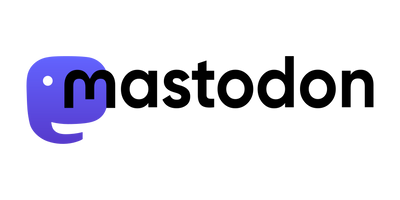A few weeks ago, the OpenSource Groupware Kolab 3 has been released.
It features a brand new Webmail client based on Roundcube (which is really very nice), a completely new web based administration panel (called WAP - Web Administration Panel), integrated ActiveSync with Syncroton and an updated storage format.
Many other things are new, compared to older Kolab versions, but the greatest improvement under the hood - in my opinion - is the replacement
of OpenPKG with distribution specific packages. This makes it much easier to deploy and update.
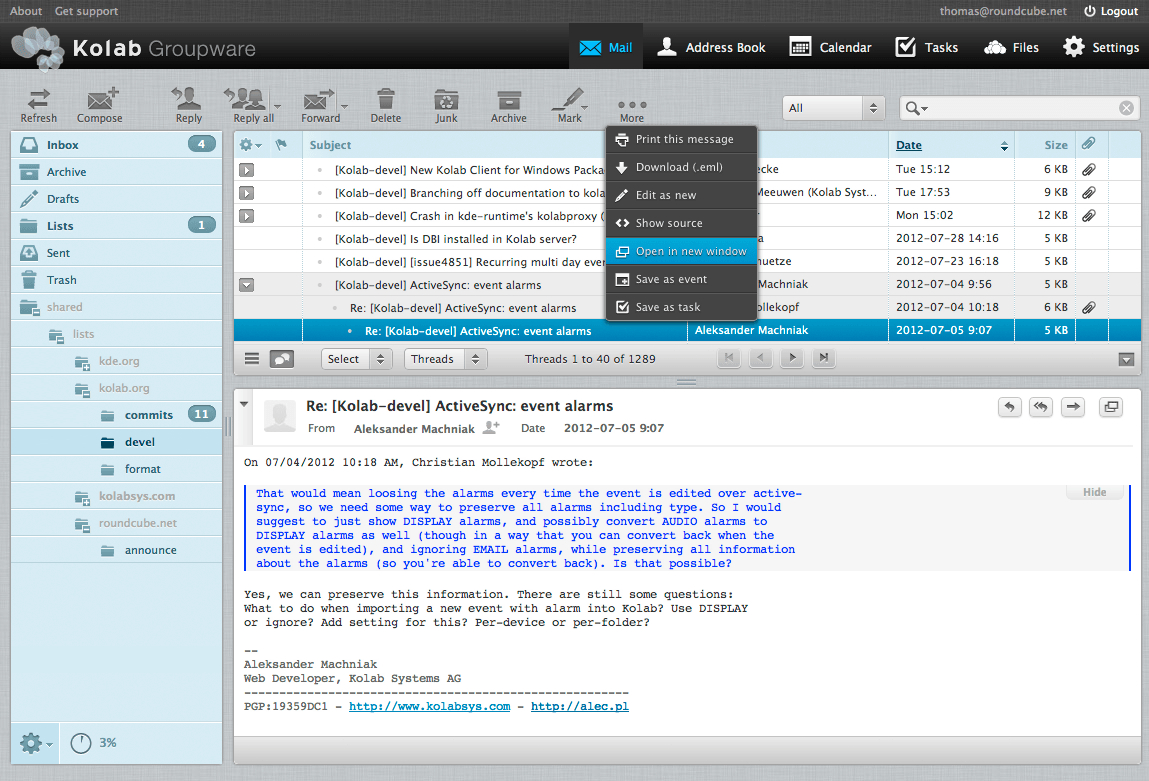
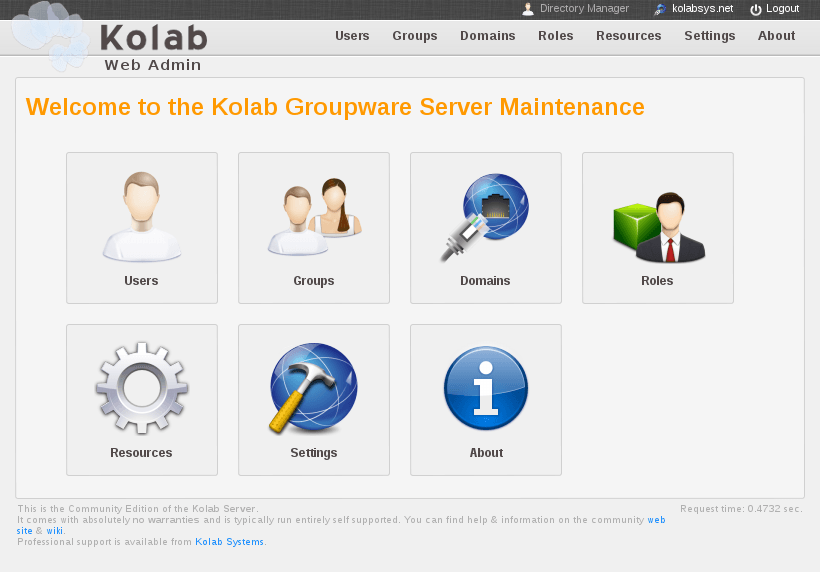
The people behind Kolab are working with Redhat, so the original packages are RPM based. But thanks to the great community, Debian packages for Wheezy are also already available. The official installation documentation covers Debian Wheezy already, but I'd like to provide my experience and a short installation How-To. This helps to have a quick installed up-and-running Kolab 3 installation running on Debian Wheezy.
Installation Steps
- Install Debian Wheezy (It's OK to use the 64Bit version)
- Add the package sources to
/etc/apt/sources.list.d/kolab-3.0.list
deb http://mirror.kolabsys.com/pub/debian/kolab-3.0/ wheezy release updates
deb-src http://mirror.kolabsys.com/pub/debian/kolab-3.0/ wheezy release updates - Prefer Kolab packages over the original ones. Add to
/etc/apt/preferences.d/kolab
Package: *
Pin: origin mirror.kolabsys.com
Pin-Priority: 501 - Install packages (they are not signed!):
aptitude update; aptitude install kolab - Provide a MySQL root password
- Run
setup-kolab- It's easiest to accept all provided default settings
- Choose "1: Existing MySQL server (with root password already set)." to enter the chosen MySQL root password
- Check the installation, run
kolab list-mailboxesit should exit without an error.
If you get the errorcyruslib.CYRUSError: (10, 'LOGIN', 'Invalid user'), just restart the server to re-initialize all services
(sometimes the installler does not restart all services) - Now you can login to WAP on
http://<yourserver>/kolab-webadminwith the usercn=Directory Manager
and the password provided during setup-kolab ("LDAP Directory Manager") - Create a user and give him the role "kolab-admin". This is now the Admin user for the domain
That's it, the Kolab server is now up-and-running. Just change the MX record pointing to this server and Kolab will be happy to receive mails.