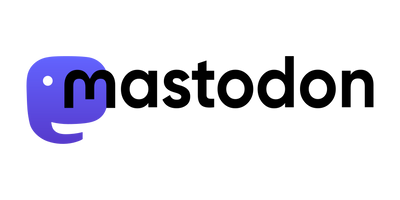If the passcode of a Nokia N9 MeeGo phone is lost, it's not that easy to access files on it.
I've wrote an article about this, it has been originally published on AllBoutN9
We all should know it: Never loose or forget the device's lock-password (not the SIM Code, but the code for the system). If that happened, there wouldn't be a way to access your N9 anymore - even USB storage mode would be gone. Even user-data preventing firmware flash doesn't erase the password.
Would your data be lost?
No! Not necessarily. There's a way to get access to your device - here is a "hacky" one to copy your data from a phone you can't access anymore.
Please be aware: This needs some knowledge on Linux commands and if you do anything wrong you can completely destroy your N9 and will have to send it to Nokia! Therefore your phone's guarantee will probably vanish. It's also recommended that you know how to flash Nokia firmware and have the required software for that.
Following steps will first flash a special kernel and initrd to your phone to let it boot into a recovery mode. Thereby you get access to the flash drive and can copy everything you want from there. After that you'll make a complete reflash with the original firmware. During this, the device will be formatted and all data and apps including their data will be deleted. This will restore the access to the device and give you the possibility to restore every thing you want.
Steps
Step 1: Flash Kernel and Initrd
(taken from the MeeGo Wiki and altered a bit)
A. Preparations
Download these files (if download doesn't work: Use right-click / Save file as, or similar):
- MeeGo kernel
- N950 MeeGo rescue initrd
- Flasher (Flasher for Linux / WinFlasher 3.12 for Windows / MacFlasher 3.12 for OSX)
- Windows Driver (for Windows users)
B: Flashing and mount
Provided here are Linux commands. If you are a Windows/OSX user, you need an ext4 Filesystem driver (Windows solution / OSX solution).
- Unplug the USB cable from your phone
- Turn your phone off
- Load the N950 MeeGo kernel and N950 MeeGo rescue initrd using flasher:
$ sudo flasher --load -k vmlinuz-2.6.32.20112201-11.2-adaptation-n950-bootloader -n initrd.img-rescue-2.6.32.20112201-11.2-n950 --boot - Insert the usb cable
- Wait about a minute until a new USB mass storage device appears on the host.
You should now have three partitions:/dev/sdX1which isMyDocs,/dev/sdX2which is the MeeGo 1.2 Harmattanrootfs, and/dev/sdX3which is the MeeGo 1.2 Harmattanhomedirectory. - If your PC is running a recent version of Ubuntu (or similar) the partitions should be mounted automatically or offered to be mounted. If not: Find exact partition's names found on your Nokia N9/N950 and mount these partitions:
$ fdisk -l $ sudo mkdir /mnt/n9; sudo mount /dev/sdb2 /mnt/n9
C: Copy files
Now that the three partitions are mounted, you are able to copy all files away. The rootfs is not needed, but the MyDocs and home partitions store all your important files and settings:
$ rsync -avH --progress /media/Nokia\ N9/ MyDocs/
$ rsync -avH --progress /media/101359bd-1016-4d06-8e80-4da91dc2c96f/user/ home/
$ rsync -avH --progress /media/rootfs/ rootfs/
Step 2: Flash original OS
Follow the directions here, they are really well explained: http://talk.maemo.org. If you're OSX user you can also follow our tutorial: Flash N9 on OSX.
You should use "Zeroize device (destroys user data)" to remove the lost Password. Any other type of reflash will NOT remove the password!
Step 3: Restore your data
As soon as the reflash is done, you're able to use your phone again. You can now connect the phone via USB and copy all needed data back to the N9. To restore SMS, contacts calendar and so on, I hope you have done a manual backup with the built-in backup application or have them synced with Mail for Exchange (or similar). Otherwise it wouldn't be that easy, as the data is stored in the tracker database. Maybe someone finds out how to do it, I didn't.
Learning points: Don't forget or loose the password and always make backups of your important data. Backups up your personal data can be done manually and everything else with NokiaLink or Nokia Suite (links can be found here).